Community resources
Community resources
- Community
- Products
- Jira Software
- Articles
- Streamlining Workload Management in JIRA with Planyway
Streamlining Workload Management in JIRA with Planyway
Managing team workload effectively within JIRA can sometimes present challenges due to its complex interface and vast array of features. This is where Planyway for JIRA steps in, offering a more visual and intuitive approach to managing workload and project timelines. In this article, we'll explore how to leverage Planyway alongside JIRA to enhance your team’s productivity and project visibility.
What is Planyway for JIRA?
Planyway for JIRA is a powerful planning and team scheduling tool that integrates seamlessly with JIRA. It provides a visual, calendar-based view of your projects, allowing for easy assignment and rescheduling of tasks. This integration helps teams understand their workload and manage their time more efficiently, all from within the familiar interface of JIRA.
Key Features of Planyway for JIRA
- Calendar View: Visualize your team’s tasks on a monthly calendar.
- Timeline View: See your project’s timeline and adjust the schedules as needed.
- Team Scheduling: Assign tasks to team members and manage their workload to avoid overcommitting.
- Time Tracking: Track the time spent on tasks directly within the calendar view.
- Multiple Project Management: Oversee multiple projects and their respective timelines simultaneously.
Managing Workload with Planyway
Step-by-Step Guide
1. Visualizing Your Team’s Workload
Start by using the Timeline view to get an overview of all current and future projects. This view helps in identifying any potential bottlenecks or underutilized resources.
2. Assigning and Rescheduling Tasks
Drag and drop tasks to assign them to team members or adjust deadlines. Planyway’s intuitive interface makes it easy to make quick adjustments that sync in real-time with JIRA.
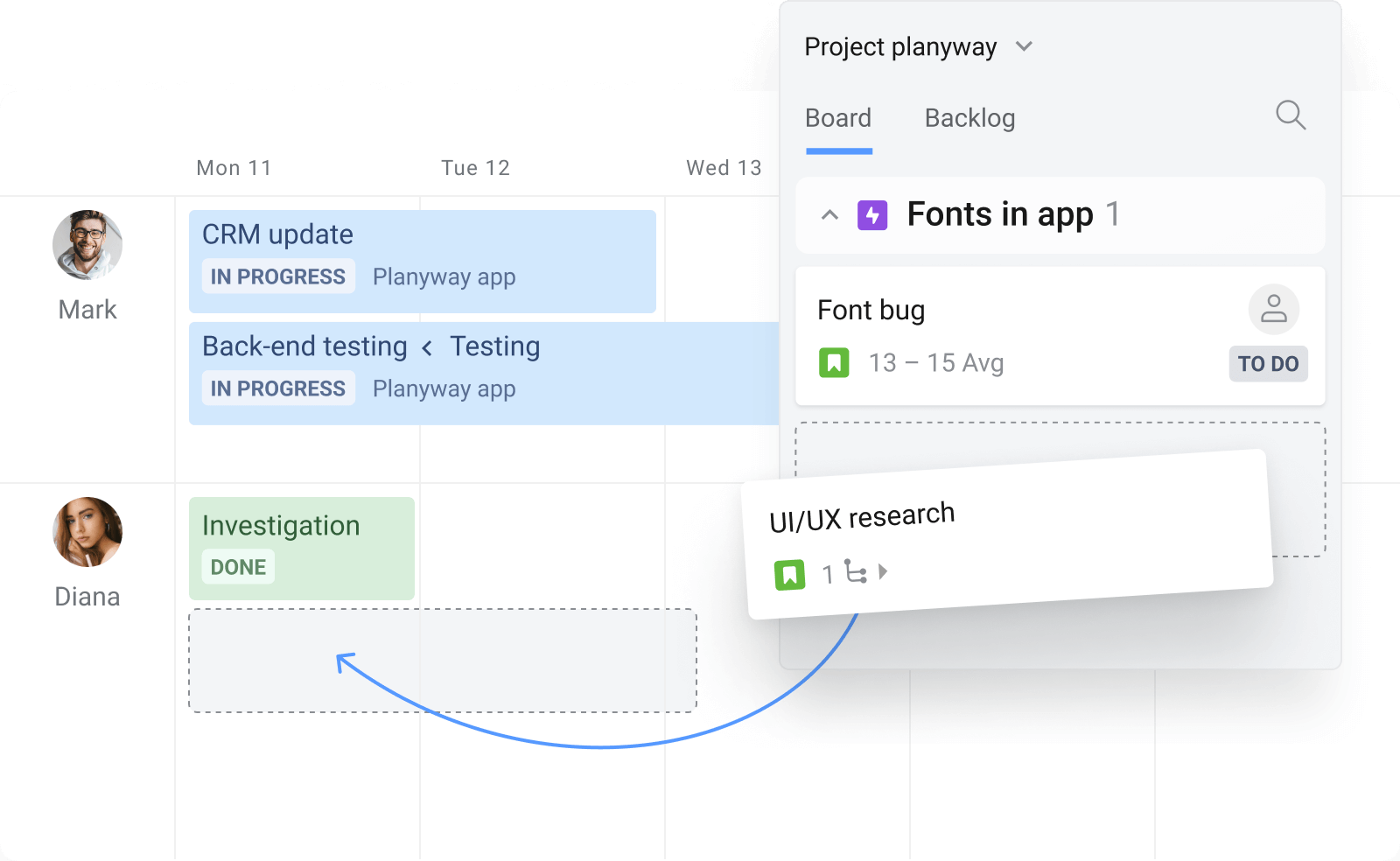
3. Balancing the Workload
Utilize Planyway’s team scheduling features to see who is overburdened and who has spare capacity. Reallocate tasks accordingly to ensure an even distribution of work.
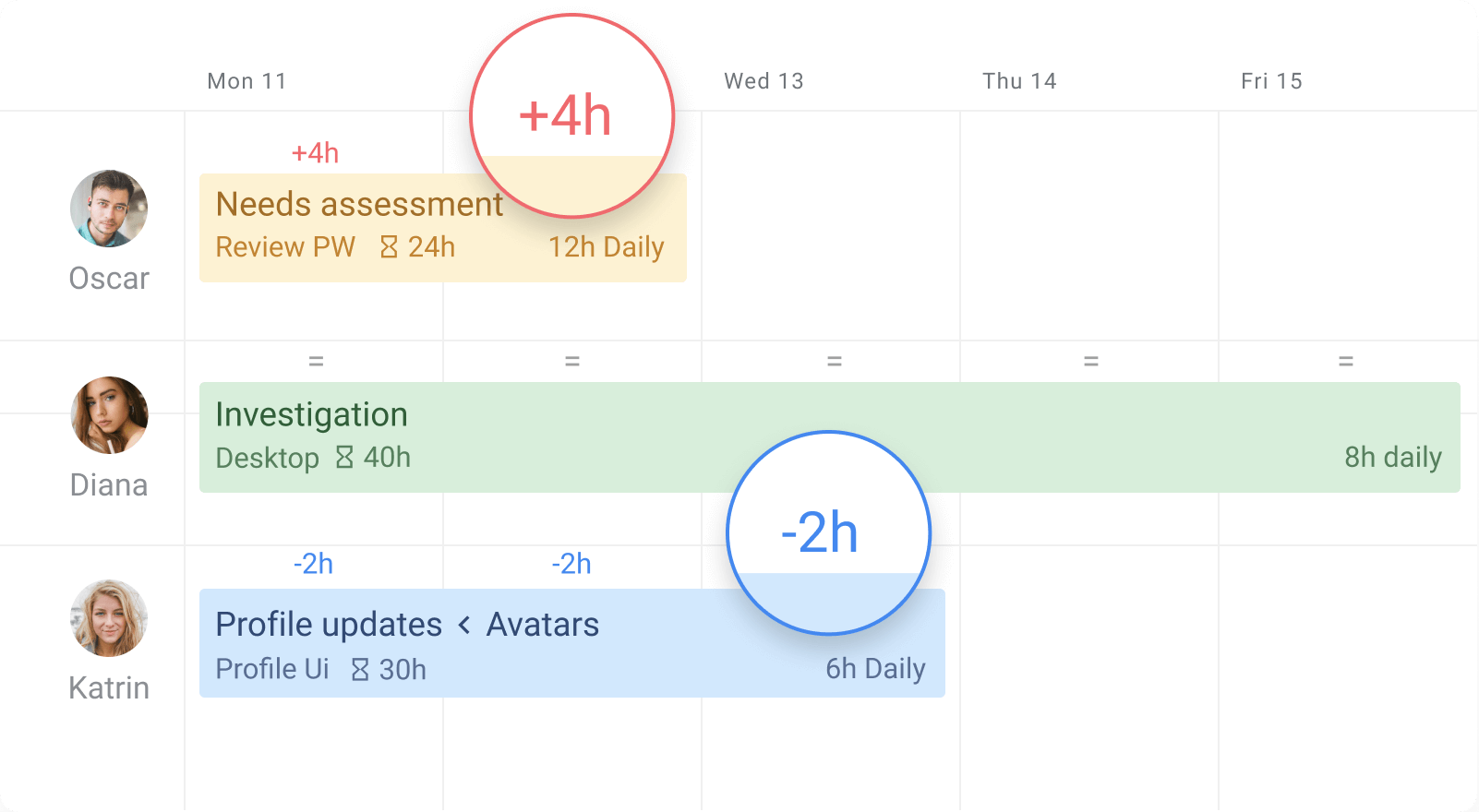
4. Tracking Progress and Time
Use the built-in time tracking capabilities to monitor how long tasks are taking compared to estimates. This feature can help in refining future estimations and planning.
![]()
5. Integrating Multiple Projects
For those managing multiple projects, Planyway allows you to view all projects on one timeline, making it easier to prioritize and shift resources between projects as needed.
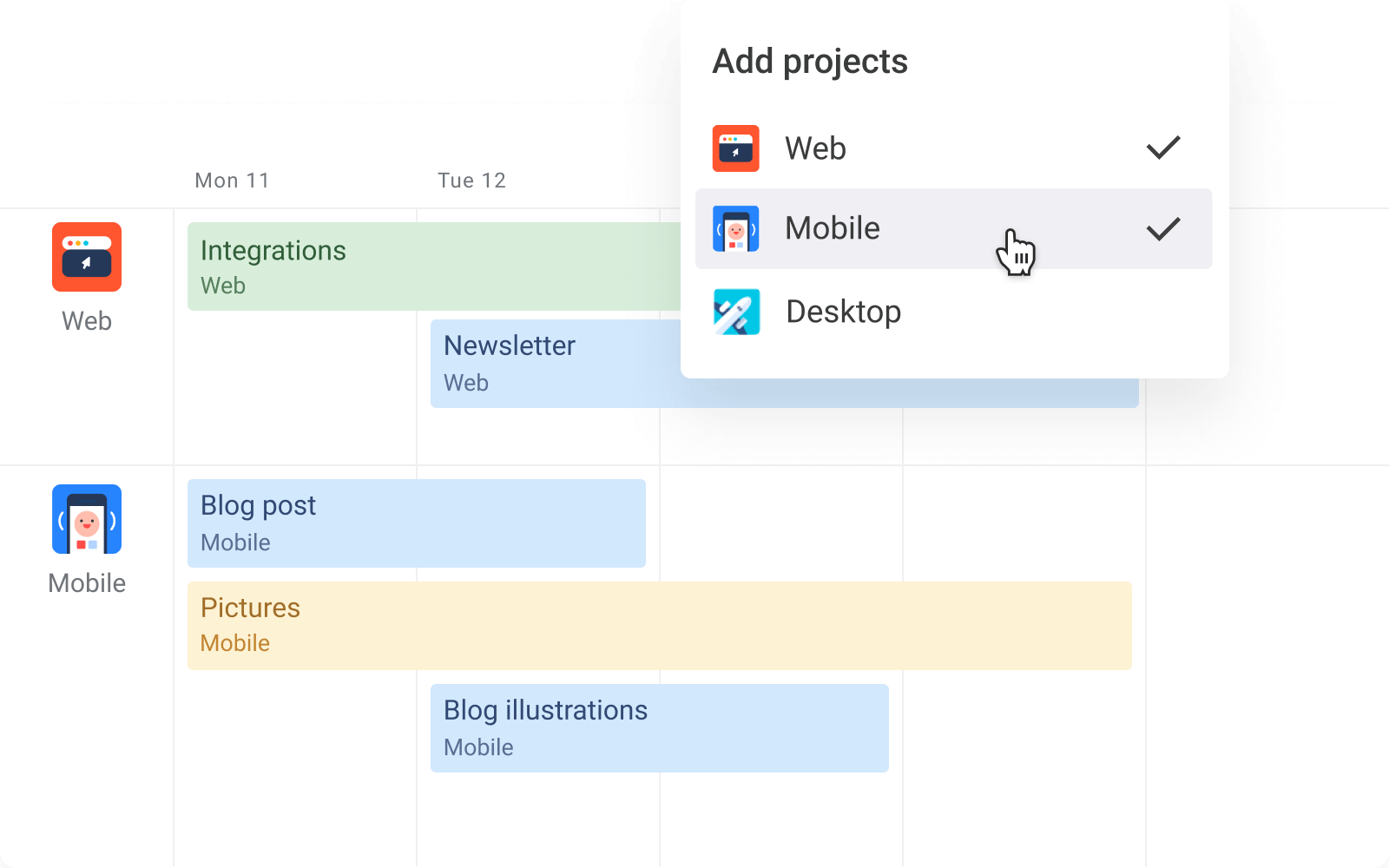
Best Practices for Using Planyway with JIRA
- Regular Updates: Keep your Planyway calendar updated in real-time to reflect any changes made within JIRA.
- Daily Standups: Use the Planyway calendar during daily standups to quickly review what’s on everyone’s plate and make adjustments on the fly.
- Review Workloads Regularly: Set up regular reviews to ensure workloads are balanced and no one is consistently overburdened.
Was this helpful?
Thanks!
Maria

About this author
Customer Support Manager
45 accepted answers
Community showcase
Atlassian Community Events
- FAQ
- Community Guidelines
- About
- Privacy policy
- Notice at Collection
- Terms of use
- © 2024 Atlassian





1 comment