Community resources
Community resources
- Community
- Products
- Jira Software
- Questions
- How to (bulk) change resolution date (instead of just status) of already closed tickets?
How to (bulk) change resolution date (instead of just status) of already closed tickets?
I noticed the resolution status was not being updated by closing issues. Have fixed this by adding an extra post function to the transitions leading up to 'done' in my current workflows. It works well now.
However, before noticing and fixing the problem, we have been closing issues without changing the resolution for over two months. I can change the resolution status in bulk, but I cannot find how to also change the resolution date of the already closed issues. The reason I want to change this is, we use the dashboard gadget "Created vs. resolved chart", which will now display all the closed issues that spread out over JAN/FEB/MAR on this month.
Therefore the question: How can I (preferably in bulk) change the resolution date of closed issues?
4 answers
1 accepted

Hi,
If you need to simply set the resolution date of these issue to the current date you can create a temporary transition that sets the resolution field from any status to any status and then do a bulk transition.
If you need to set the the resolution date to a past date it's more complex, here you can find some answers:
Is there a way to change the "Resolution Date" in Jira?
I was able to update Resolution, Date Resolved, and Status with the following procedure. The same procedure allows to update almost all fields available in JIRA, so you can choose which ones to map.
- Export the issues to update as Export Excel CSV (all fields)
- Open CSV file and edit the fields that you want to update (e.g. Resolved, Resolution, Status). Make sure of setting dates with a date format that matches the one in JIRA (e.g. MM/dd/yyyy hh:mm AM/PM -> MM/dd/yyyy hh:mm a)
- Go to to the JIRA Import Wizard (External System Import)
- Select the button "None of these"
- Choose the file that you prepared in step 2, click Next
- Select the target project in Import to Project, click Next
- Set the fields to update including Issue Key and Summary. Click Next.
- Begin the import
You must be a registered user to add a comment. If you've already registered, sign in. Otherwise, register and sign in.
You must be a registered user to add a comment. If you've already registered, sign in. Otherwise, register and sign in.
Hello Hector and Michael,
I was able to replicate the process you described for Jira Cloud, but it did not work for Jira Server and Data Center.
To my understanding, the resolution date is not stored as a field in Jira Server and DC, but it is for Jira Cloud.
You must be a registered user to add a comment. If you've already registered, sign in. Otherwise, register and sign in.
This does work for Jira Server/DC, but it is required to also add the resolution field in the CSV, in addition to the date.
It works on our Jira DC version 8.22.6
You must be a registered user to add a comment. If you've already registered, sign in. Otherwise, register and sign in.
We have Jira DC version 8.22.6 and it is not working, and we do include the Resolution in the CSV.
You must be a registered user to add a comment. If you've already registered, sign in. Otherwise, register and sign in.
The challenge here is when the tickets are tied to a Workflow which doesn't allow you to transition the status out and back to some configured 'Completed' status. It's super convenient when searching for outstanding tickets using JQL to find all of those without an resolution (ie 'resolution = Unresolved', or conversely 'resolution != Unresolved' for those that are completed). So how to fix?
The easy thing to do (only done this in cloud) to fix this is via a Jira automation:
- Create a new Jira automation
- Set the trigger to be manual and accept user input with a dropdown question
- Optionally limit use to the desired user group(s)
- Include the desired resolution system names in the options.
- Add an 'Edit Issue' action and choose 'Resolution (System)' from the list.
- Type the smart value name of user input field as the value as opposed to choosing one of the options. example:
{{userInputs.resolution}}
Now when you find these tickets you can just run this automation!
You must be a registered user to add a comment. If you've already registered, sign in. Otherwise, register and sign in.
For others who stumbled at this, try our free addon (Quantify) that has a special "resolution checker" tool. Because we deal with things like time in status, throughput and other Kanban metrics we have the data to fix this. The process looks like this:
1. You do a JQL-powered search
2. Select issues with the suggested resolution dates
3. Export this as CSV file
4. Import back to Jira to update fields
And yes, this is done in bulk 😉
You must be a registered user to add a comment. If you've already registered, sign in. Otherwise, register and sign in.

Was this helpful?
Thanks!
Community showcase
Atlassian Community Events
- FAQ
- Community Guidelines
- About
- Privacy policy
- Notice at Collection
- Terms of use
- © 2024 Atlassian





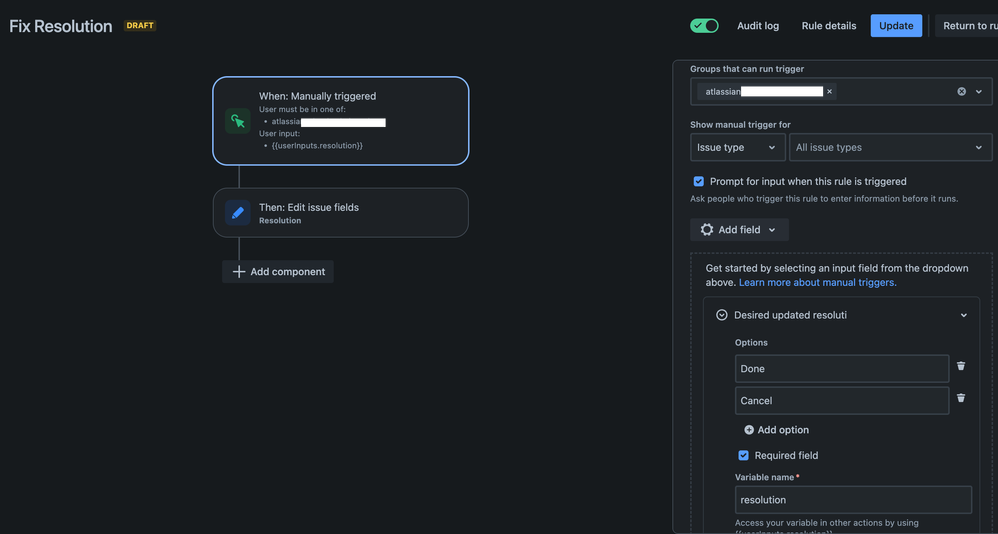
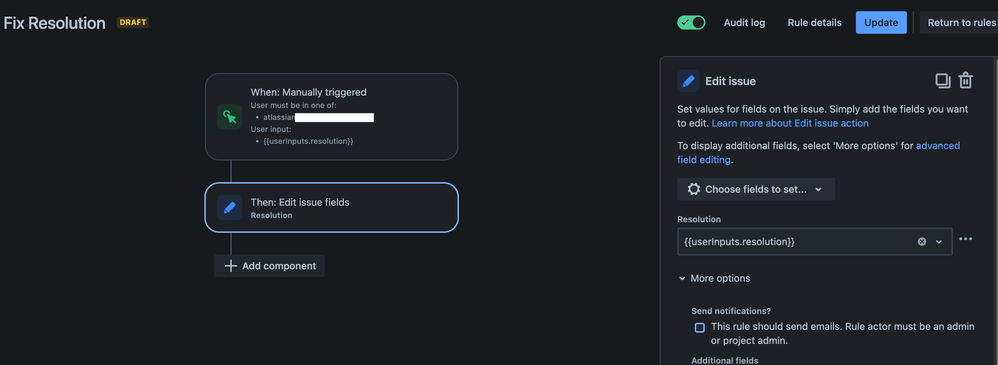
You must be a registered user to add a comment. If you've already registered, sign in. Otherwise, register and sign in.