Missed Team ’24? Catch up on announcements here.
×Community resources
Community resources
Community resources
New: AI is now generally available for Trello Premium and Enterprise 🎉🤖
Hey Trello Community,
Starting on April 19th Trello is introducing an addition to its tools: Atlassian Intelligence (AI)
Here’s the scoop:
AI-powered Assistance: Imagine having a communication guru by your side, helping you nail clarity and conciseness in your Trello card descriptions and comments. That's what Atlassian Intelligence is all about. It's here to help you enhance your messages, brainstorm ideas, and even catch those pesky spelling and grammar mistakes.
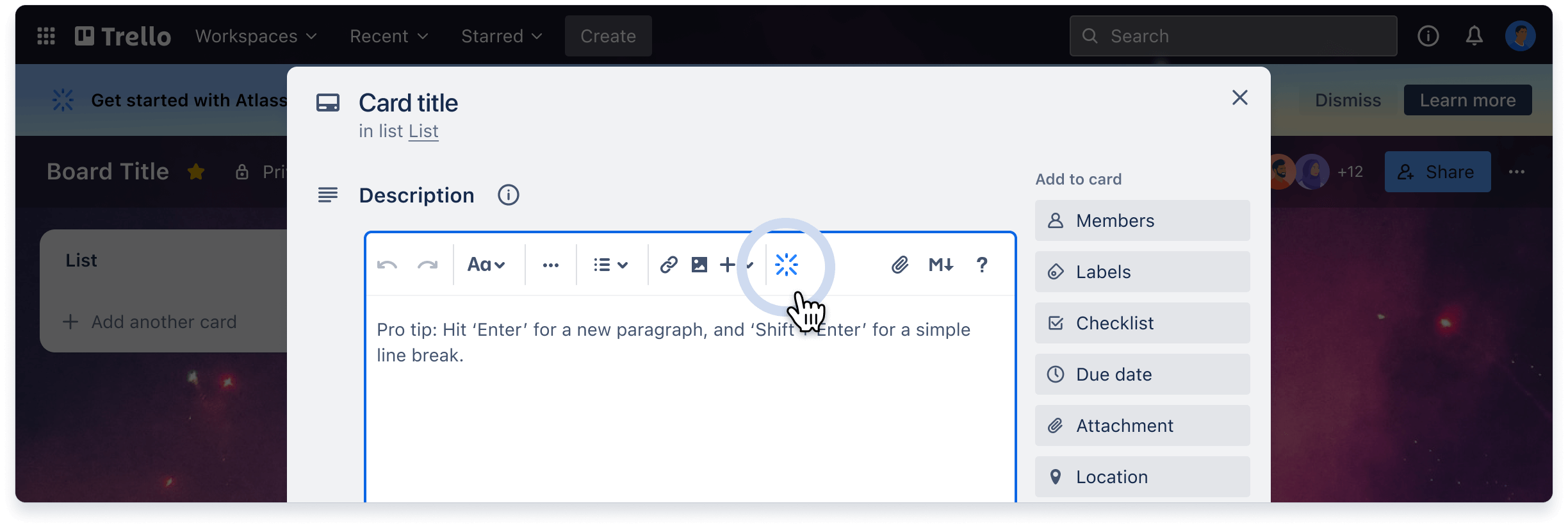
Your New Writing Companion: Ever get stuck fine-tuning a card description? AI is here to swoop in with suggestions that'll not only make your message clearer but also resonate more with your team. It's like having a brainstorming buddy, ready to help you refine your ideas or generate new ones on the fly.
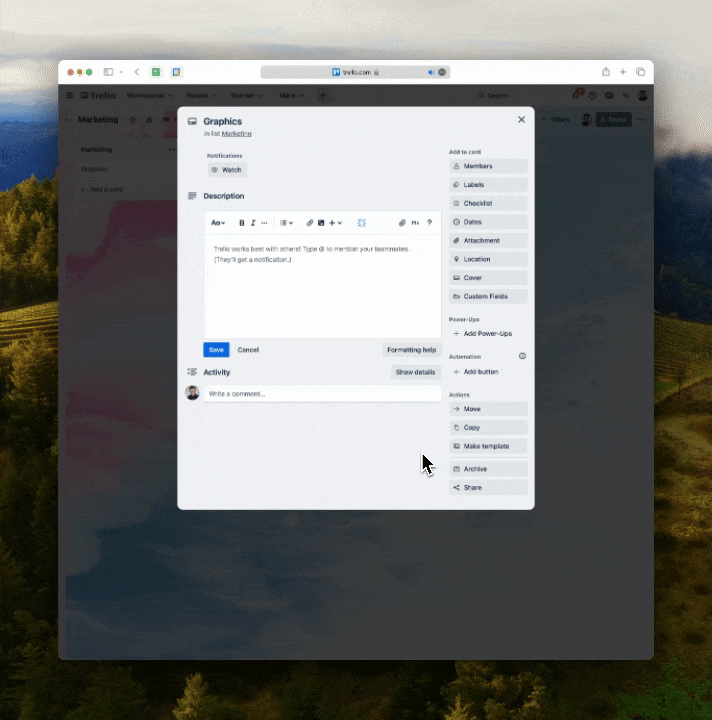
Action Item Wizard: We all know the pain of sifting through notes trying to figure out the next steps. With AI, you can easily identify and organize action items, turning chaos into a clear plan of action.
Activating AI
Let’s talk about how to activate AI. Admins, pay attention! Setting up AI in your Trello environment is simple.
Activate or deactivate Atlassian Intelligence in your Premium Workspace
Only Workspace admins are able to change these settings.
- Open the Workspace.
- Go to your Workspace settings.
- Under Atlassian Intelligence, use the toggle to activate or deactivate Atlassian Intelligence.
If this is the first time you’re activating Atlassian Intelligence, you’ll have to review and accept the Atlassian Intelligence Terms of Service first.
Once it’s activated, your users will get a notification that they can start using AI features on their boards.
Activate or deactivate Atlassian Intelligence in your Trello Enterprise
Only Trello Enterprise admins are able to change these settings.
- Go to your Enterprise Dashboard
- Locate the Atlassian Intelligence section and toggle the button to activate Atlassian Intelligence for Trello. Once enabled, every user in your Trello Enterprise now has access to Atlassian Intelligence in boards in your Enterprise Workspaces
There you are! You can now use AI by clicking on the blue Atlassian Intelligence button or by typing /ai when editing Trello cards. For further instructions on how to activate AI, please see.
Note about automatically activating AI: Starting May 6, Atlassian Intelligence will be automatically activated for many Atlassian Premium and Enterprise cloud products at no extra cost to you. In June, Atlassian Intelligence features in Trello will also be automatically activated for all Premium and Enterprise plans. While we will provide separate communication about this closer to the date, we wanted to ensure you’re aware of this upcoming change. There will be a way to opt out of automatic activation.
Was this helpful?
Thanks!
Jordan Mirchev

Atlassian Community Events
- FAQ
- Community Guidelines
- About
- Privacy policy
- Notice at Collection
- Terms of use
- © 2024 Atlassian





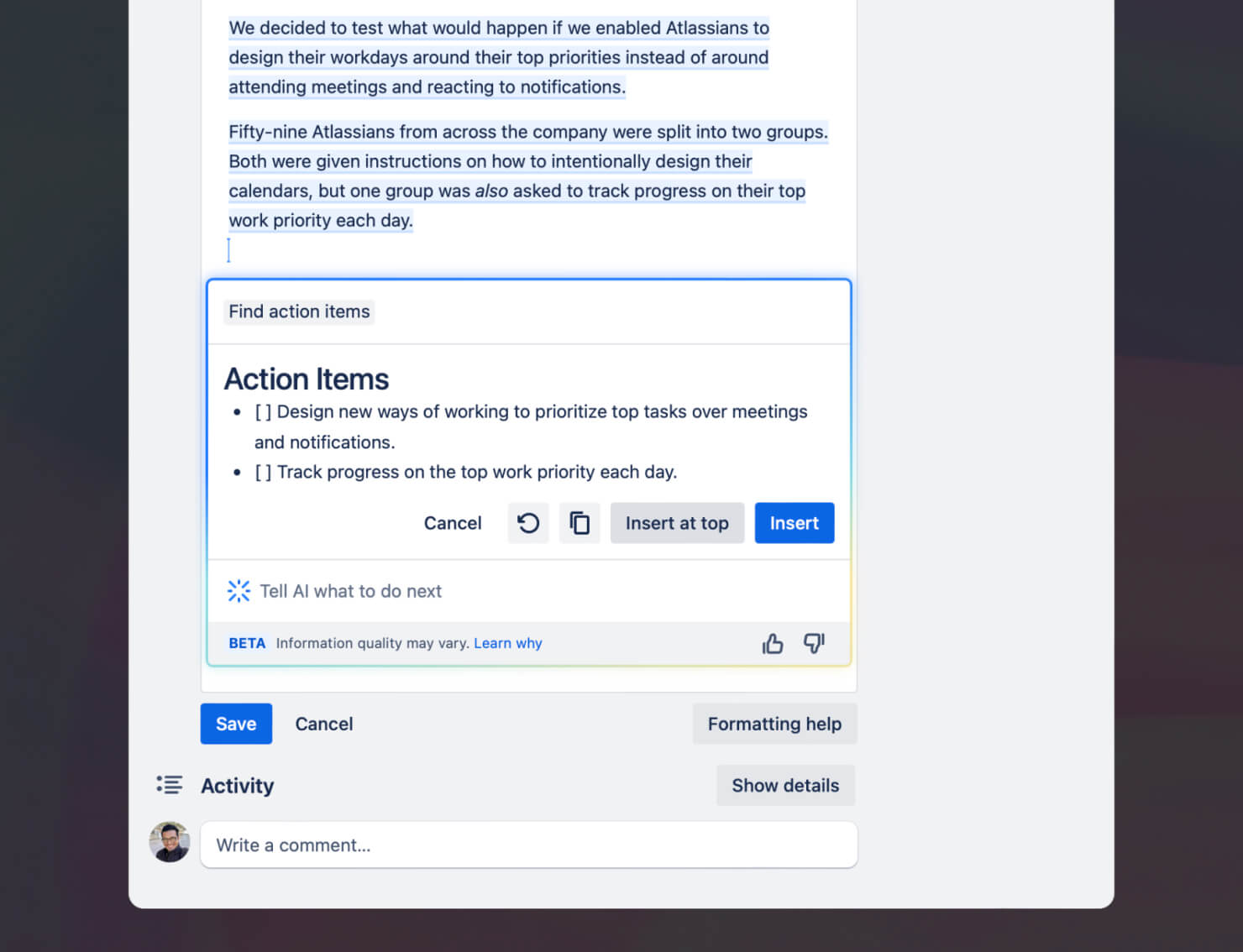
3 comments